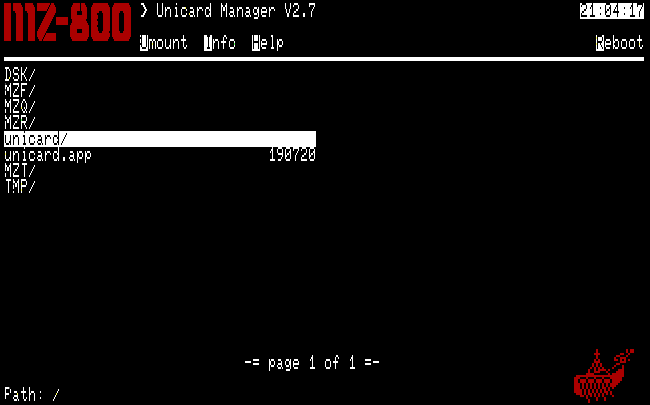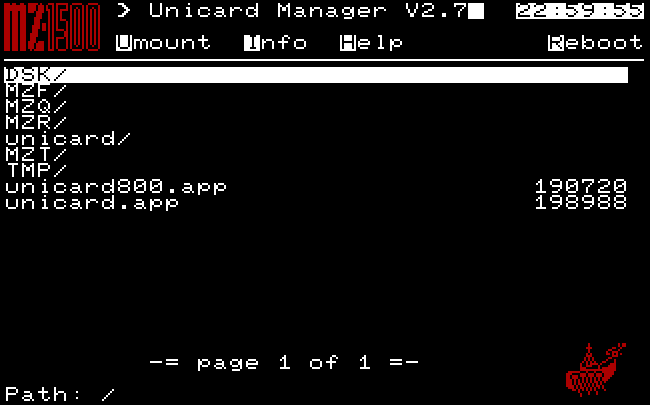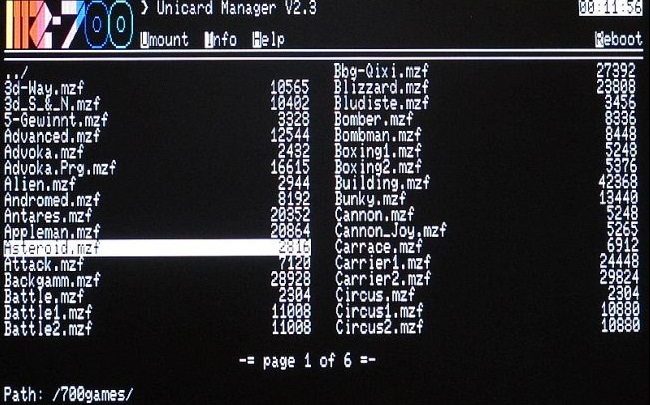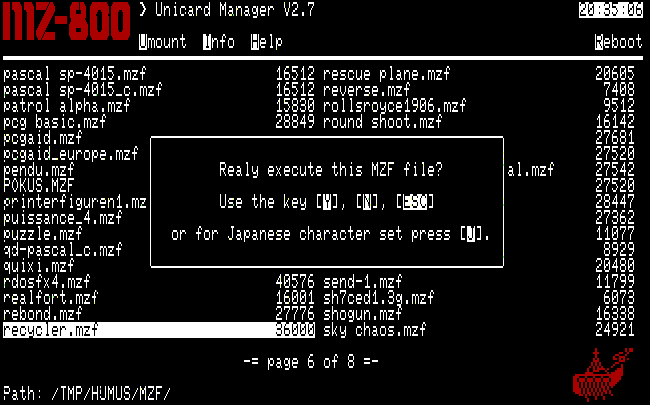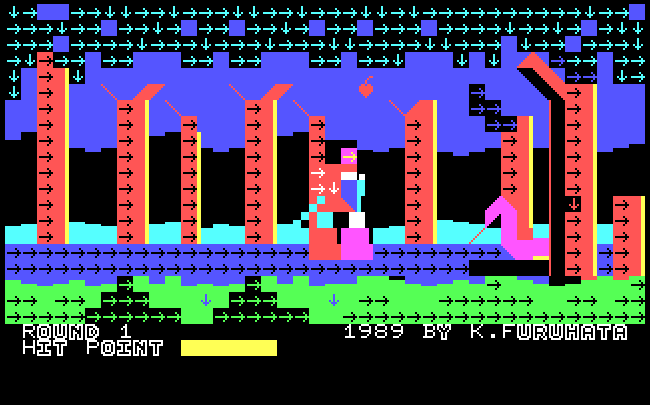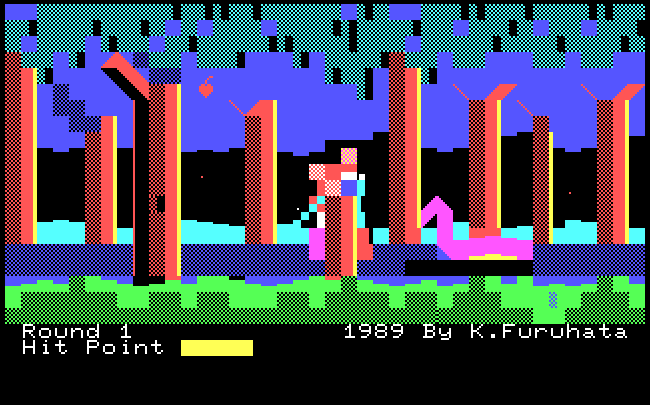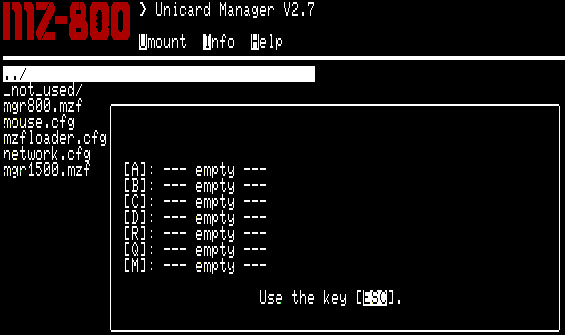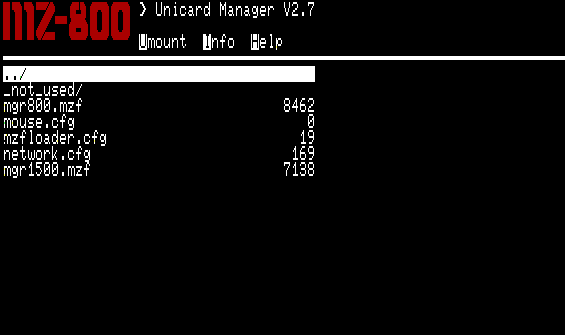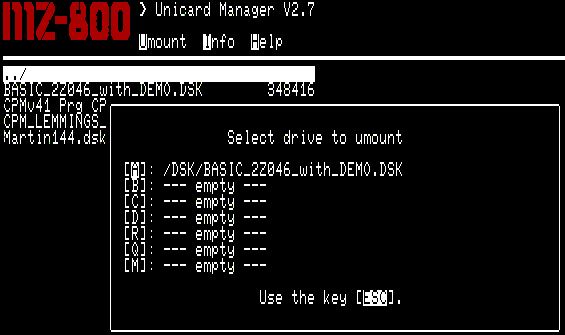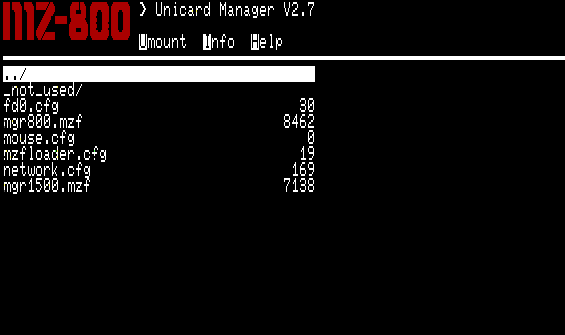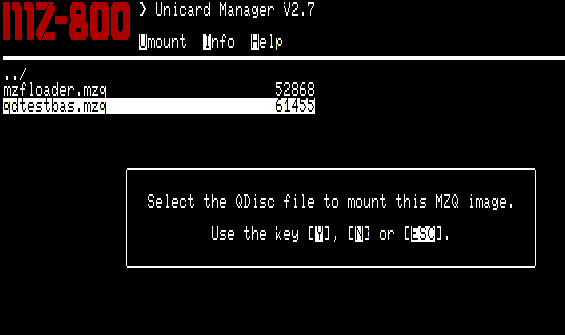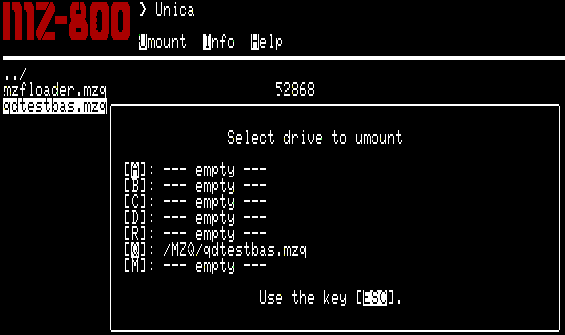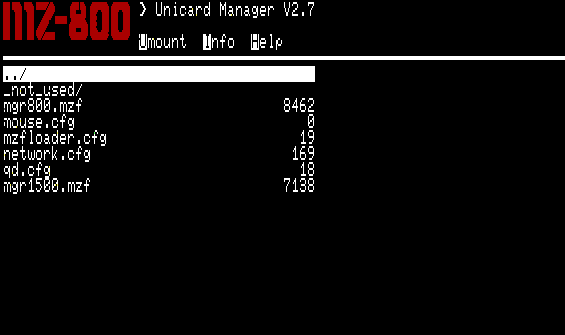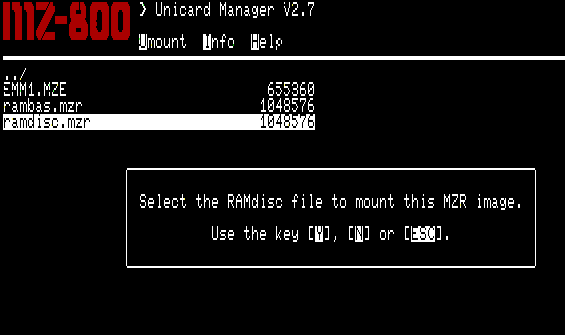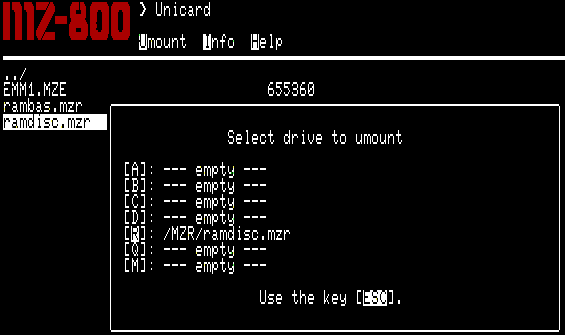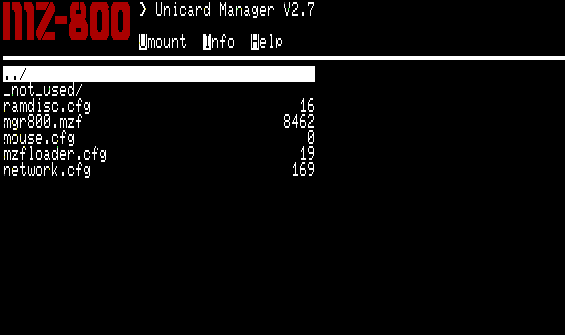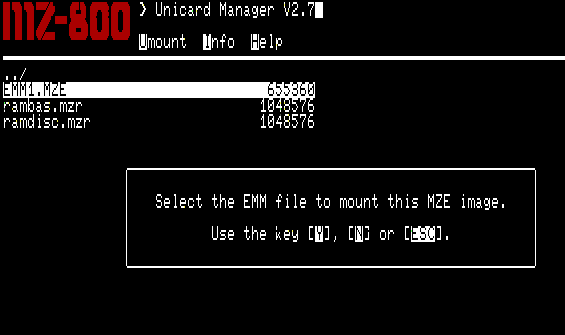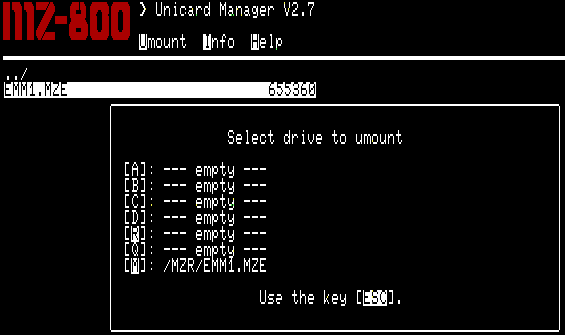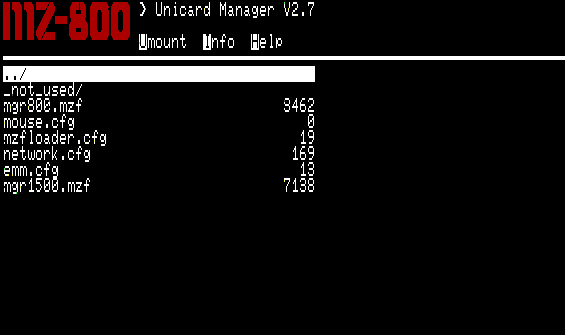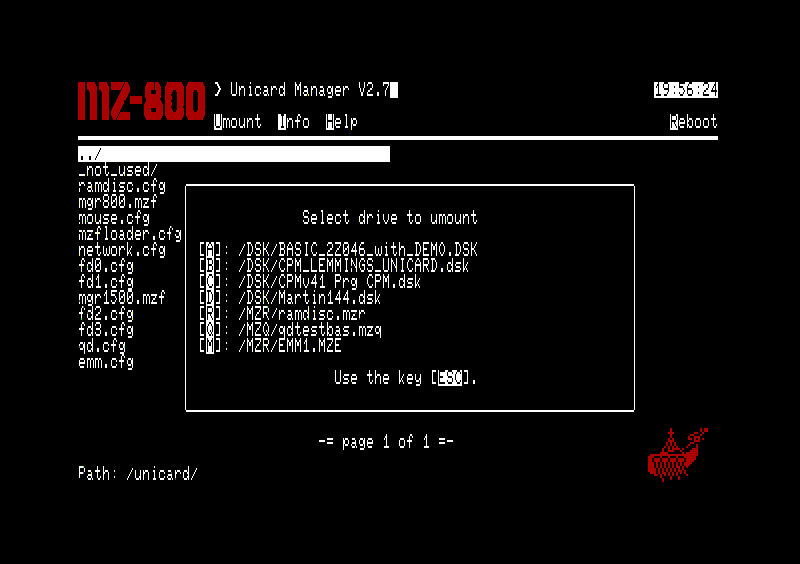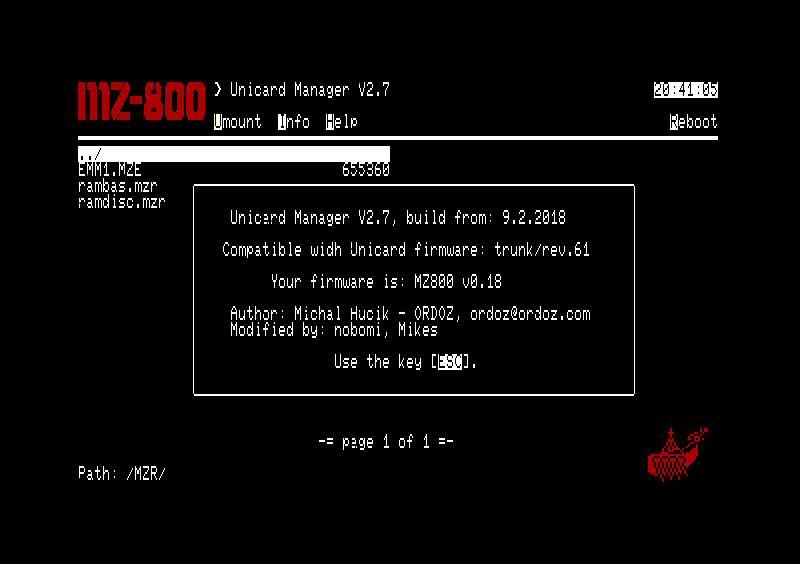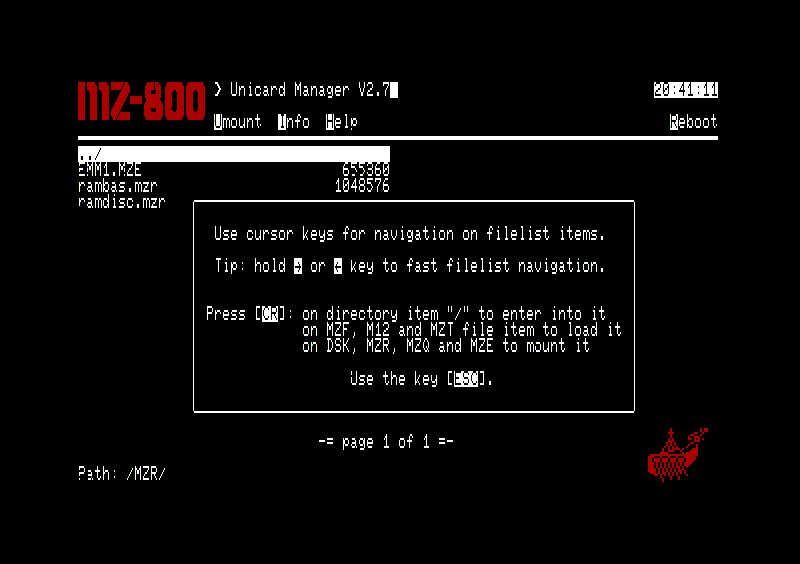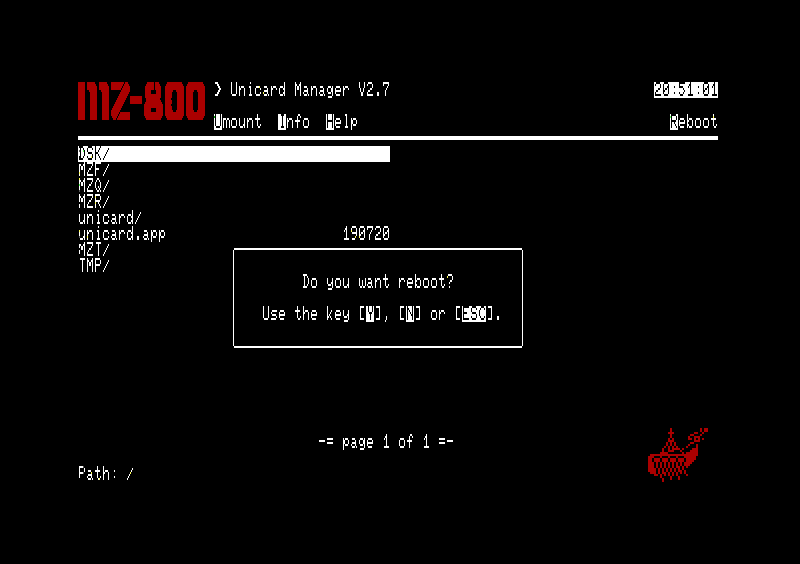Table of Contents
Unicard Manager
About the program
Unicard manager is a program for computers SHARP MZ-700, MZ-800 and MZ-1500. It uses one of the Unicard's communication interfaces MZFREPO and with its help allows for the following functions in working with the Unicard:
- viewing the SD card contents
- running programs from the SD card (MZF, MZT)
- connecting and disconnecting images of the emulated peripherals (FD, QD, RAM, EMM)
- restarting the computer
The program is different for each of the above mentioned computers, even though the source code are partially the same, therefore it is necessary to use the correct version of the Unicard manager on a given platform.
The program is usually run automatically through MZFloader.
The Main Screen
After running the program, you will see the main screen. On it, we can see a list of files and folders on the SD card inserted in the Unicard.
Browsing the files and folders on the SD card
Use the following keys to move between the files and folders:
↑
↓
←
→
↲
↲
up arrow
down arrow
left arrow
right arrow
Enter on the folder
Enter on the parent folder (../)
- move up by a file or folder
- move down by a file or folder
- fast movement up
- fast movement down
- opens the currently selected folder
- moves up a level to the parent folder
Running programs
If we select a file with a file extension MZF, MZT or M12, a message with Y/N/ESC will show, if we really want to run this program. If we reply yes by pressing the Y key, the program will run.
When running a file with file extension MZF on MZ-800, the message will, along with Y/N/ESC, also allow pressing the J key for turning on the Japanese characters support. This is needed for running Japanese programs for MZ-700 (games, demos), which require it for displaying correctly.
Connecting an image of an emulated peripheral
Using the Unicard manager we can connect files of images of the emulated peripherals. You only have to select the required file and press the ENTER key. The Unicard manager will create a configuration file in folder \unicard for the emulated peripheral and write in it the path and name of the file with the selected image. To activate the emulated peripherals the computer needs to be turn off and on again. Each emulated peripheral has a set file extension of the file, based on which the Unicard Manager determines the type of the emulated peripheral and the name of the configuration file:
File Extension
dsk
mzq
mzr
mze
Configuration File
fd<0..3>.cfg
qd.cfg
ramdisc.cfg
emm.cfg
Emulated Peripheral
- Floppy disk
- Quick disk
- RAM disk
- EMM disk
Connecting the file with the image of the emulated peripheral and its dependence on the appropriate configuration file
Without the emulated peripherals
FD<0..3>
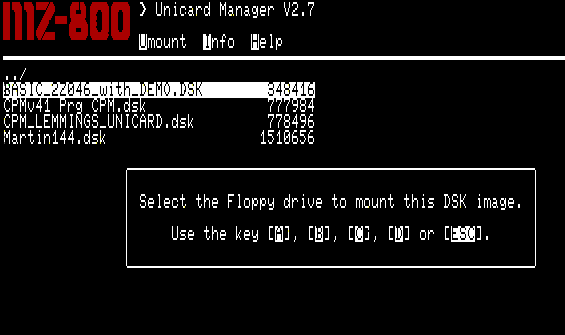 Select the file with the image for a floppy disk unit with the correct file extension BASIC_2Z046_with_DEMO.DSK and press ENTER. A message asking for confirmation will appear. After confirming the connection of the floppy disk image by pressing A..D, depending on the required number of the emulated disk drive, the selected file with the image will be connected as a floppy disk.
Select the file with the image for a floppy disk unit with the correct file extension BASIC_2Z046_with_DEMO.DSK and press ENTER. A message asking for confirmation will appear. After confirming the connection of the floppy disk image by pressing A..D, depending on the required number of the emulated disk drive, the selected file with the image will be connected as a floppy disk.
Quick disk
RAM disk
EMM disk
Umount
The Unicard manager allows for easy disconneting of images of the emulated peripherals. By pressing the U key we bring up the options, with which we can end the emulation of the chosen peripheral. Each peripheral corresponds to one letter. After pressing the appropriate key, the Unicard manager will disconect the image of the emulated peripheral and at the same time delete the appropriate configuration file.
Key
A
B
C
D
R
Q
M
Configuration File
fd0.cfg
fd1.cfg
fd2.cfg
fd3.cfg
ramdisc.cfg
qd.cfg
emm.cfg
Emulated Peripheral
- Floppy Disk FD0:
- Floppy Disk FD1:
- Floppy Disk FD2:
- Floppy Disk FD3:
- Quick disk
- RAM disk
- EMM disk
Disconnecting the file with the image for the emulated peripheral and its dependence on the appropriate configuration file
Step by step disconnecting of the files with images of the emulated peripherals
Info
After pressing the I key, the Unicard manager will display the information about the Unicard manager version, the firmware version and the list of authors.
Help
After pressing the H key, the Unicard manager will offer a guide.